Q & A Support
The Q & A section is a helpful feature in the admin panel where users can ask questions, and the admin can provide answers. This creates a valuable FAQ system for future reference. Below is a simple explanation of how it works for all users and admins.
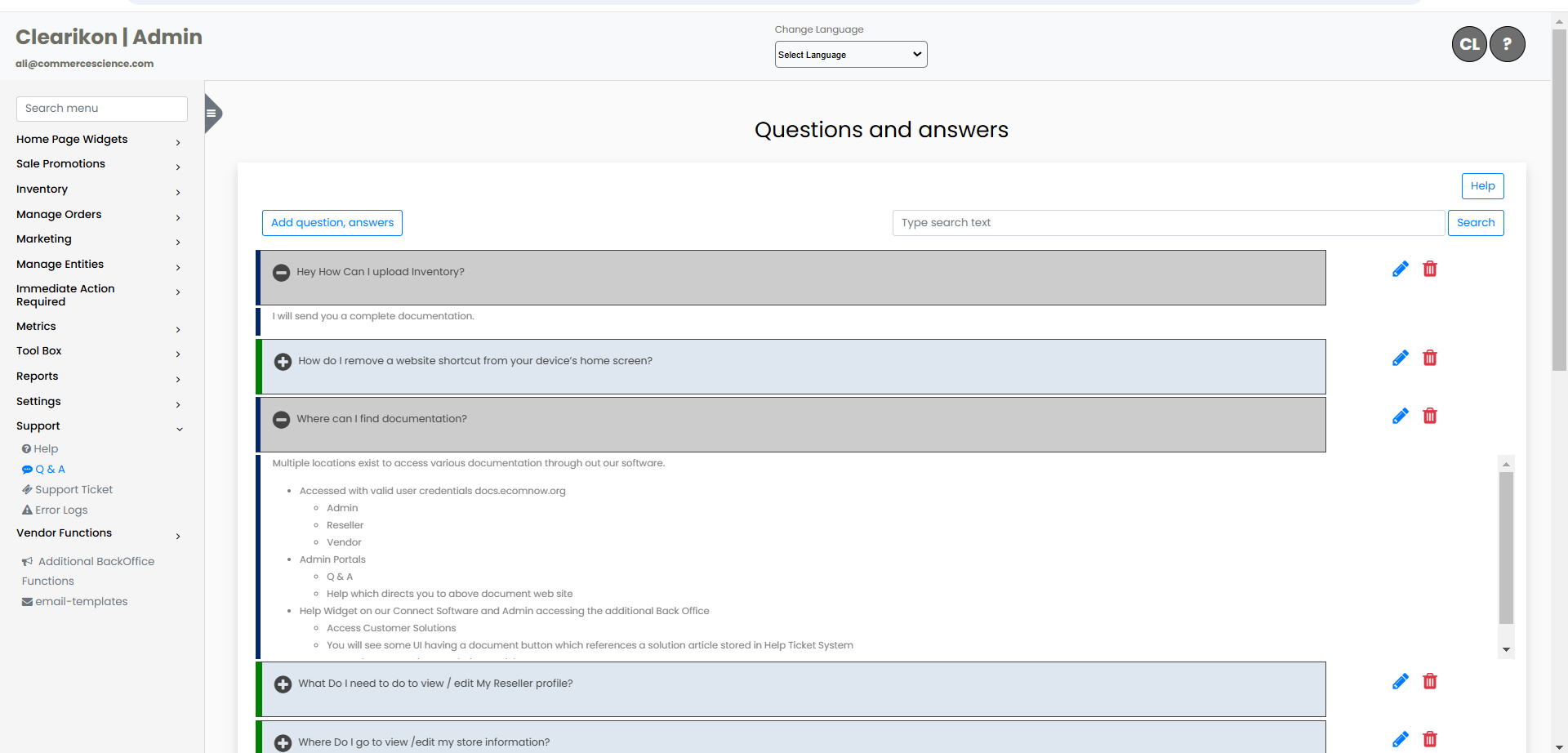
How Users Ask a Question
Go to the Q & A Section:
If you are a vendor, navigate to the Q & A section in your dashboard. Click the "Add Question" button. Write your question in the provided text box. Once your question is submitted, it will appear in the Q & A section as pending for admin review.
After submitting your question, the CBP admin will receive a red alert notification in the admin panel, notifying them that a question needs an answer.
How CBP Admin Responds to the Question
The CBP admin will see the red alert notification in the admin panel, indicating there is a new question that needs an answer.
How CBP Admin will Access the Question:
Click on the Q & A section in the admin panel to view the list of questions. Questions that need answers will be marked in red. To provide an answer, the admin will click on the "Edit" icon next to the question. The admin will then type the answer in the provided text box.
After typing the answer, the admin can select which user roles (vendors, reseller, etc.) can see the question and answer.
The admin can choose to make the answer visible to all users or to a specific group.
After providing the answer and selecting the roles, the admin will save the answer. This will mark the question as answered.
How User Gets the Answer
After the cbp admin answers the question, the vendor who asked the question will receive a red alert notification in their dashboard. The vendor can go to the Q & A section and see the answer to their question. This process helps create a simple and efficient system for asking and answering questions, making it easy for both users and admins to share and find helpful information.