Language Change Settings
How to Change Language Settings in Google Chrome
Changing the language settings in Google Chrome can be helpful if you prefer to use the browser in a language other than the default. Here's a step-by-step guide to help you do it:
Open Google Chrome
First, open Google Chrome on your computer.
Navigate to Language Settings
In the Settings menu,
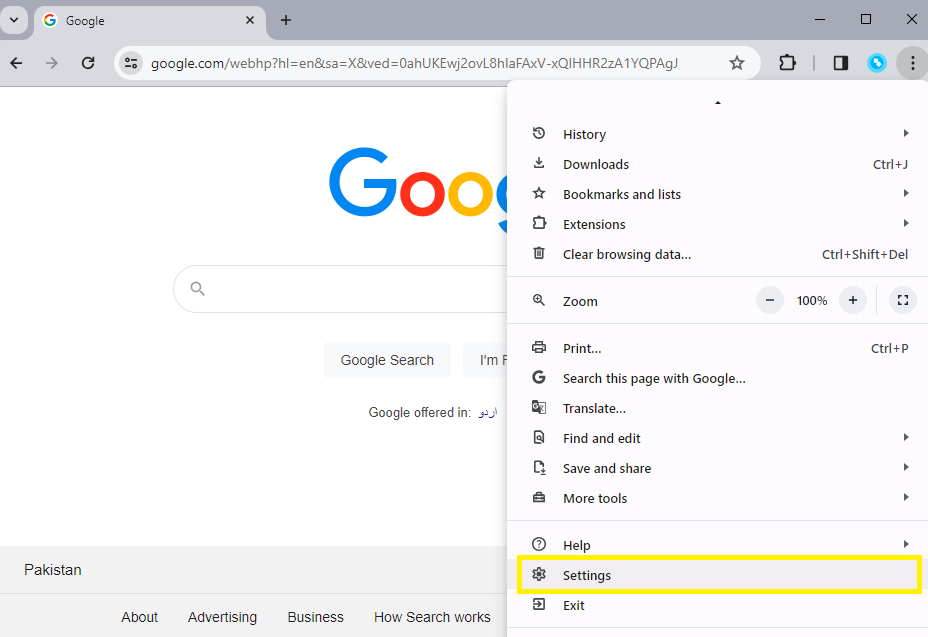
scroll down until you find the section labeled "Languages" on the left-hand side. Click on it to open the settings.
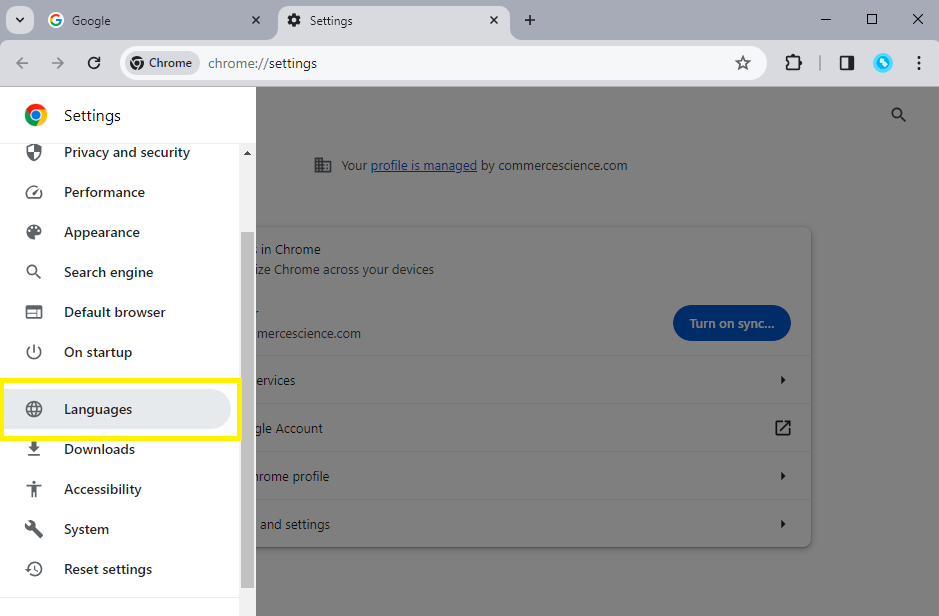
Add a Language
In the language settings, you'll see the languages currently set for Chrome. To add a new language, click the "Add Languages" button.
For Example: Set Your Preferred Language as Top Priority in Google Chrome for Polish Users
Are you a Polish user of Google Chrome who prefers browsing the web in your native language? Setting your preferred language as the top priority in Google Chrome ensures that the browser interface and web content are displayed in Polish.
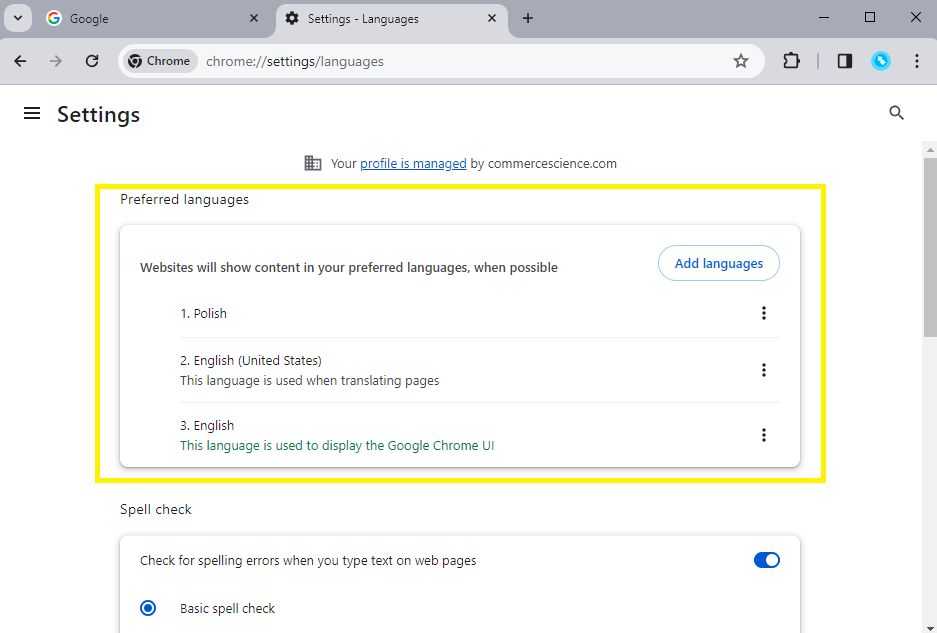
If you have added multiple languages and want to prioritize one over others, you can reset them.