Returnable Items
Returnable Items
Last Modified : 27 April 2023
The order return function provides a ways you can apply a return to an order.
The first you will need to download template if you don't have already from downloads tab.
Returnable Items List
After landing in Returnable items, you will see this tab. This tab is listing all the returnable item that you have created already for different vendors.
by default, it will be listing 10 items, but you can change on your choose, In the middle of the there are options to export data into CSV, Excel and PDF format. On right side, there is an option to items by vendor, sku and returnable.
Under returnable colum, you can edit it to change current status.
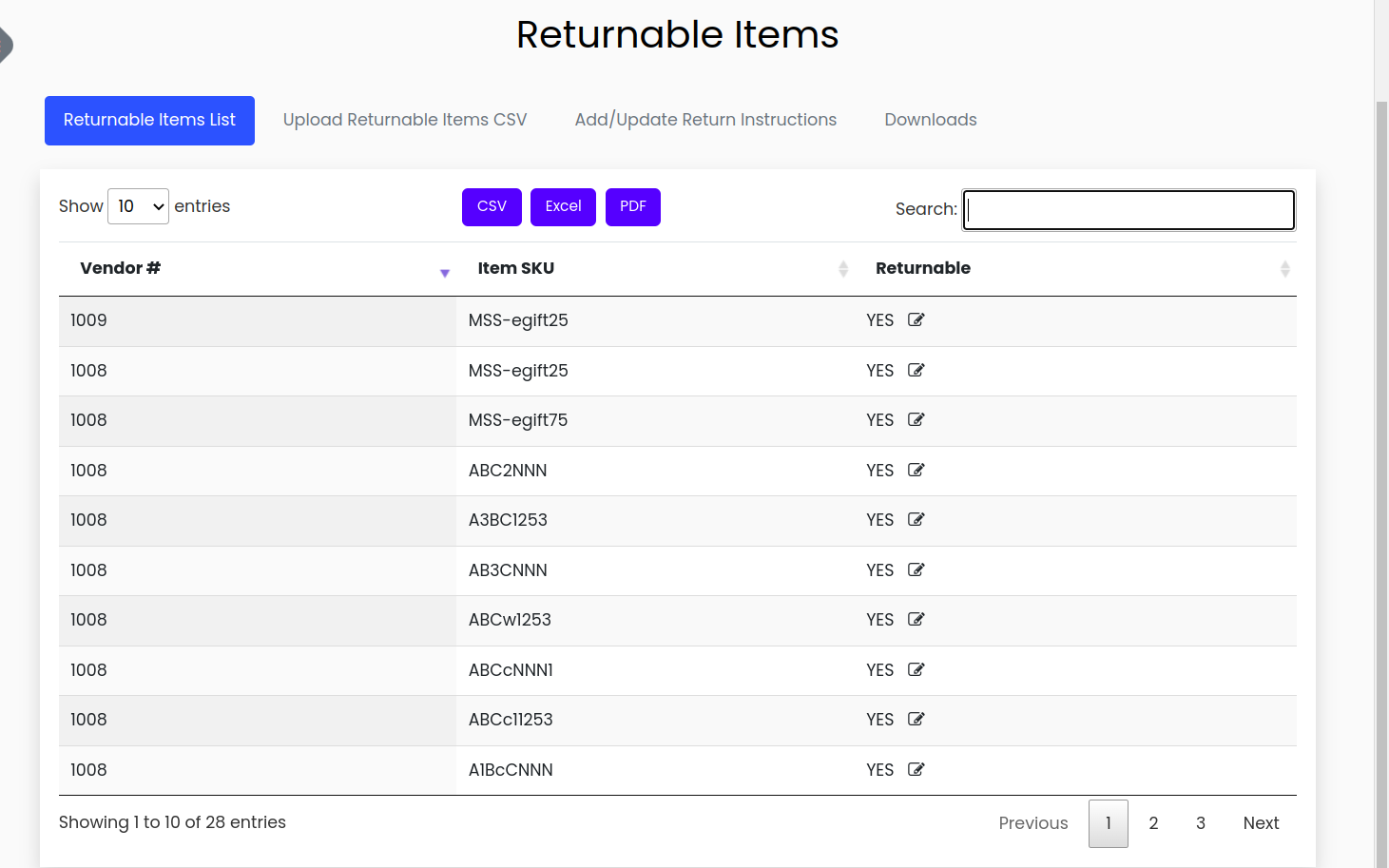
Downloads
On this tab you have two downloadable files:
1. Download Template : This is an empty file that just have file header
2. Download Sample: This file have some sample data for user guidance.
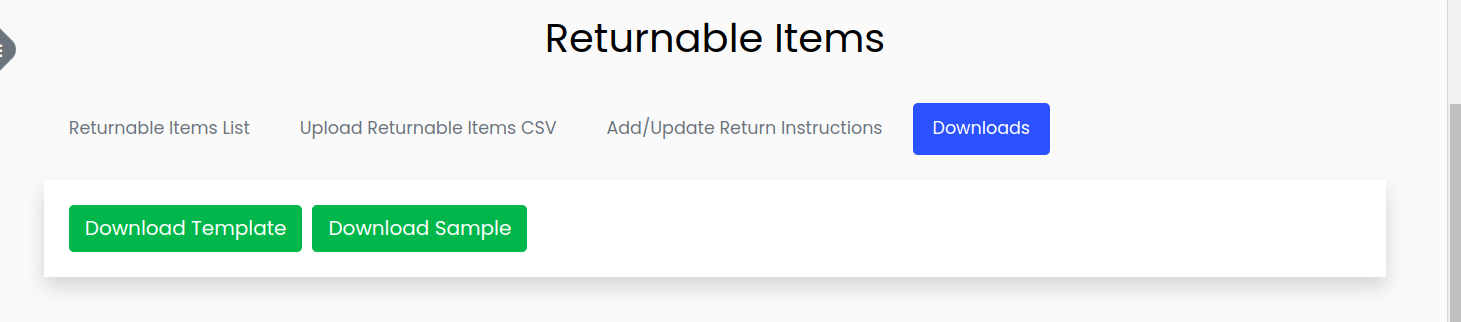
Download the sample file and take a look at sample data to get an idea how final file should look like. After that download the template and fill it same as sample file. You can add data from different vendors as well.
Upload Returnable Items CSV
When your CSV file is ready go to Upload Returnable Items CSV tab and upload the CSV file.
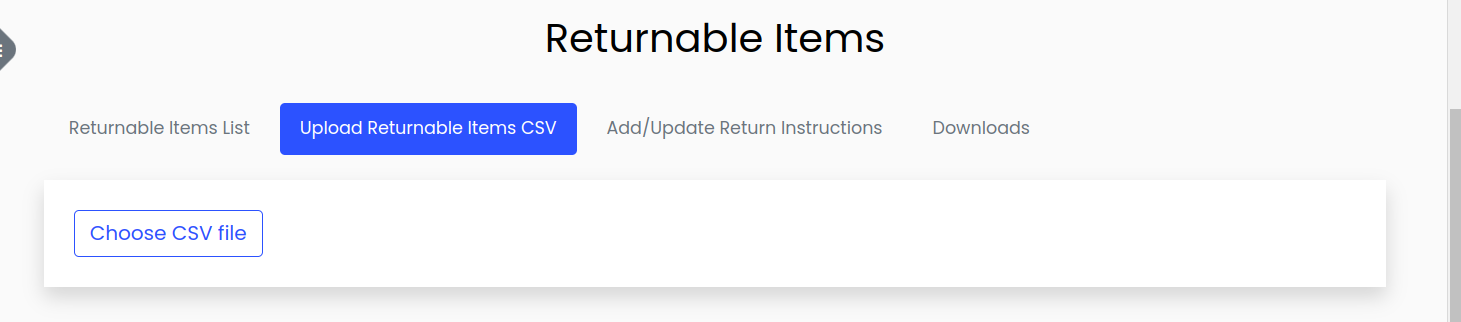
After uploading the file select vendor and hit upload button.
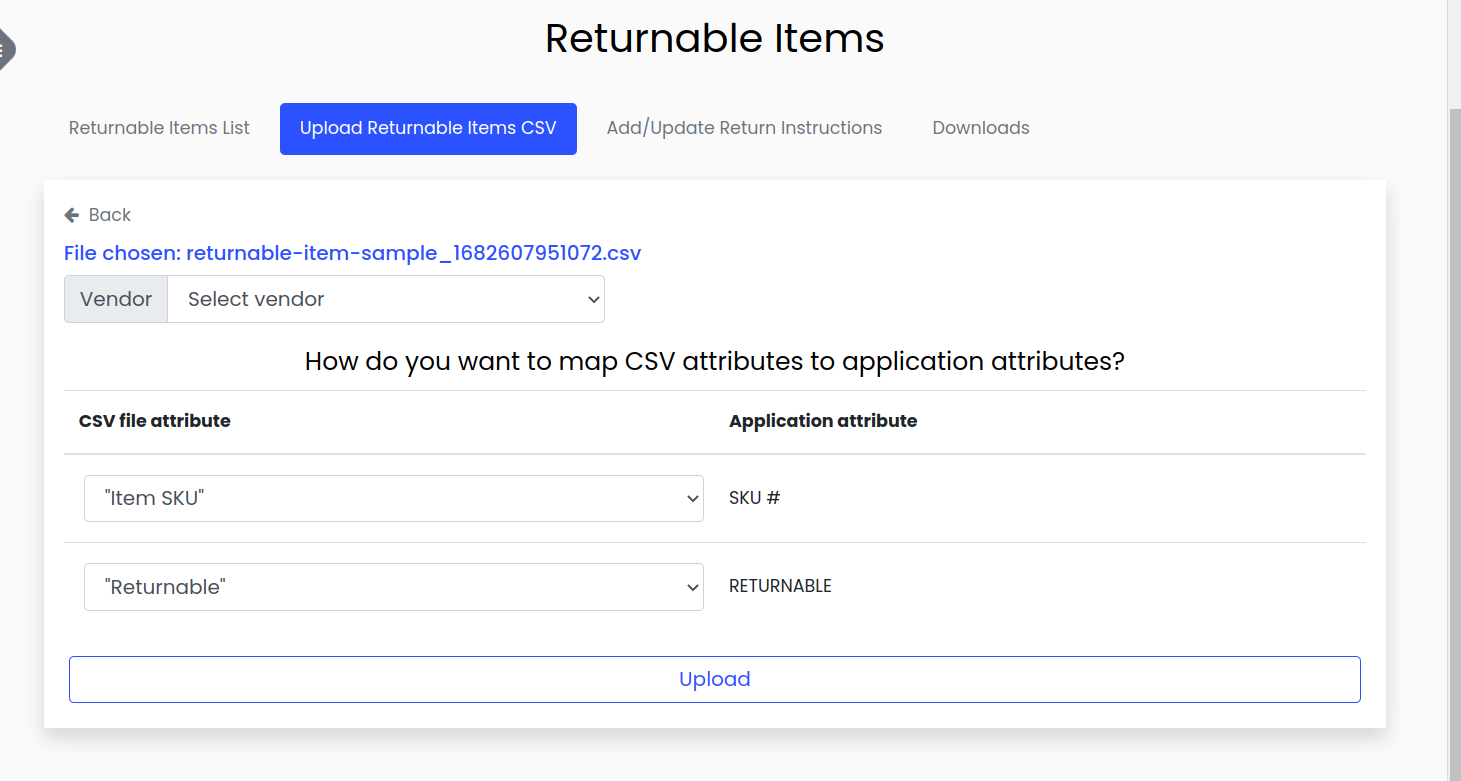
if you don't select the vendor and hit upload, system will show an error message Select a vendor!
On successfully upload, you will see a message like below.

Now hit Back icon to go back to main screen.
Add/Update Return Instructions
Now go to Add/Update Return Instructions tab and select the vendor and it will load up an editor, where you can add shipping label related information.
After adding all required information, hit Save to save it.

Thanks.