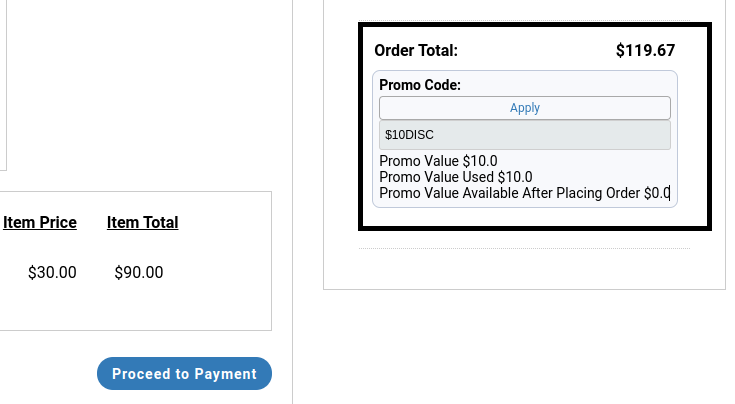Promotional Codes
You can go to admin to create and manage promotional codes for sales promotions. Promo codes that customers can enter during the checkout process to receive discounts.

Adding a Promotional Code
Define Promo Code Details:
- Promo Code Name: Provide a name for the promo code to easily identify its purpose
- Code: Enter a unique code that customers will use at checkout
- Select whether the promo code will set a discount in percentage or a fixed amount
- Set Activation and Expiry Date
- Maximum Uses: Set the maximum number of times a promo code can be used in total
- Maximum Users: Specify the maximum number of users who can use this promo code
- Minimum Order Amount : Set the minimum order amount required to apply the promo code
- Maximum Order Amount : Set the maximum order amount for which the promo code is valid
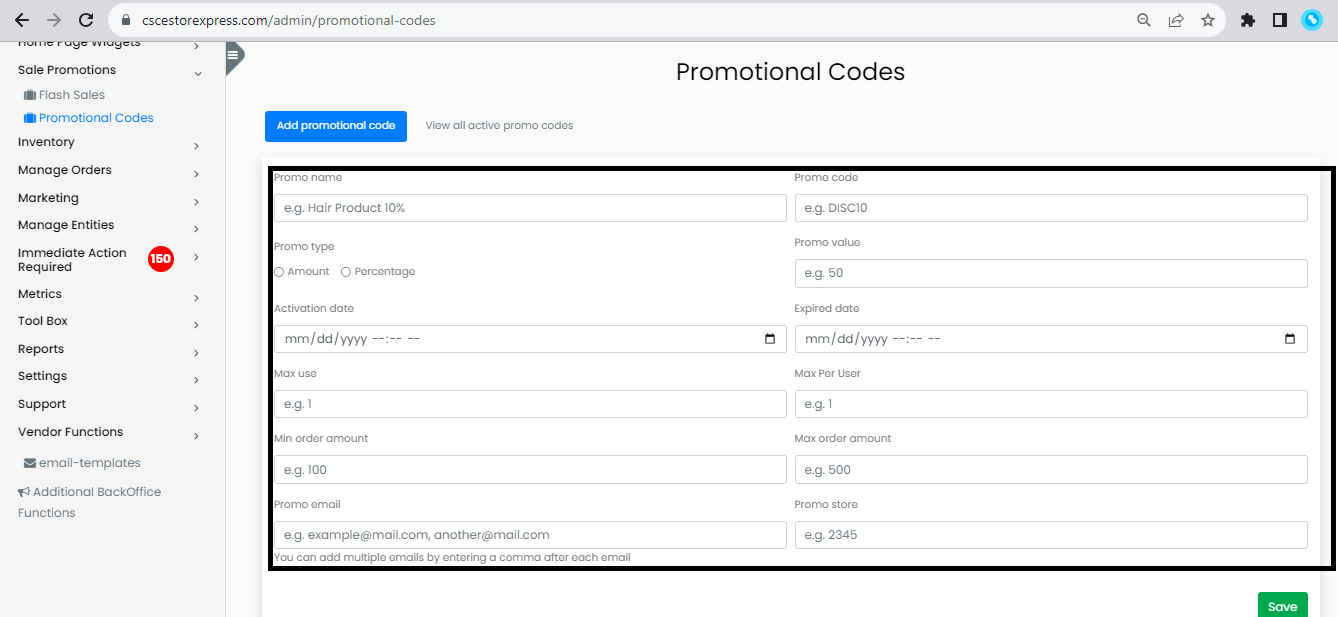
Click the "Save" button to create the promo code.
View all active promotional codes
A list of all active promo codes will be displayed in View all active promo codes.

Applying Promo Code during Checkout
- Add Items to Your Cart: Make sure you have all the items you want to buy in your shopping cart
- Proceed to Checkout: Once you are ready to complete your purchase, click the "Checkout" or "Proceed to Checkout" button in your shopping cart
- Enter Shipping Information: Provide the necessary shipping information as indicated
- Review Your Order: Before proceeding, take a moment to review your order
- Apply Promo Code: Below the order summary, you'll find a field labeled "Promo Code". Enter your promo code into this field
- Click Apply: After entering the promo code, click on the "Apply" button. The system will validate the code, and if it's valid, you will see an immediate adjustment to your order total