Auto Ship Items
Auto Ship Items
Last Modified : 17 Oct, 2023
The item auto ship function provides a ways to auto ship an item in an order.
The first you will need to download template if you don't have already from downloads tab.
Auto Ship Items List
After landing in Auto Ship items, you will see this tab. This tab is listing all the auto shippable item that you have created already for different vendors.
by default, it will be listing 10 items, but you can change on your choose, In the middle of the screen, there are options to export data into CSV, Excel and PDF format. On right side, there is an option to items by vendor, sku and Auto Ship.
Under Auto Ship column, you can edit it to change current status.
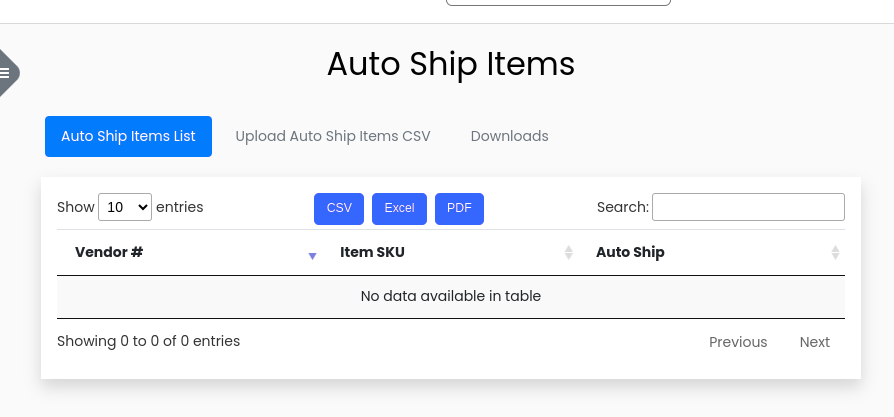
Downloads
On this tab you have a downloadable file, Please select the vendor to get vendor to all single and multi skus based template.
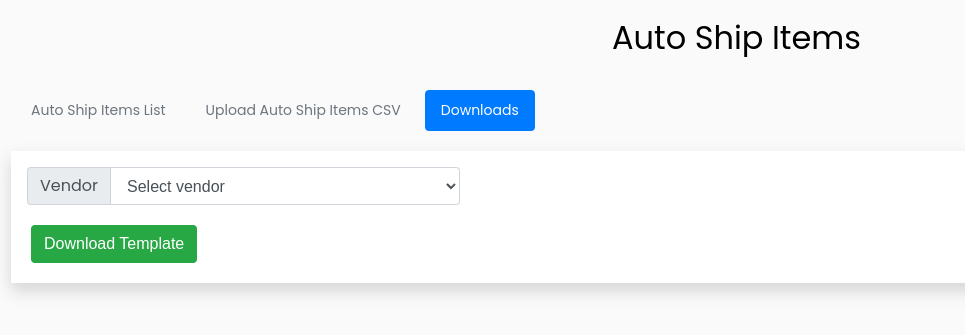
Template contains three columns and all three are required columns.
Single or Child SKU : Single or multi sku of selected vendor
Item Name : Item name of single or multi sku
Description : Description of single or multi sku
Auto-Ship Eligible?: Values must be either YES or NO, anything row other than YES or NO will be ignored.
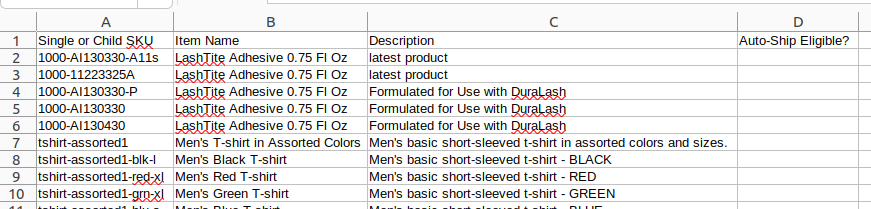
Upload Auto Ship Items CSV
When your CSV file is ready go to Upload Auto Ship Items CSV tab and upload the CSV file.
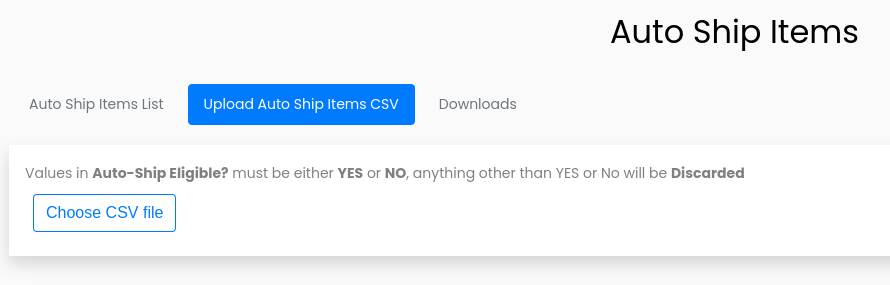
After uploading the file select vendor and hit upload button.
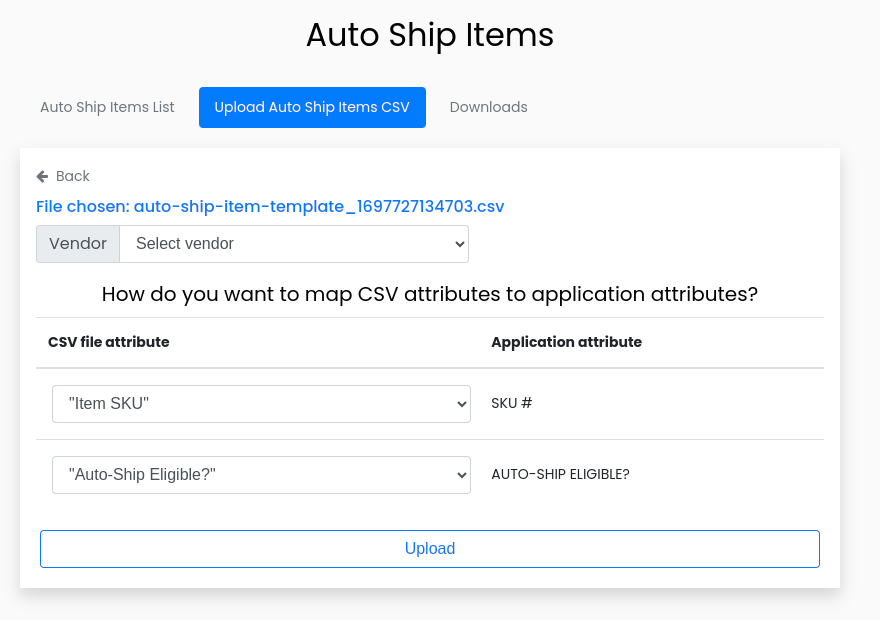
if you don't select the vendor and hit upload, system will show an error message Select a vendor!
On successfully upload, you will see a message like below.
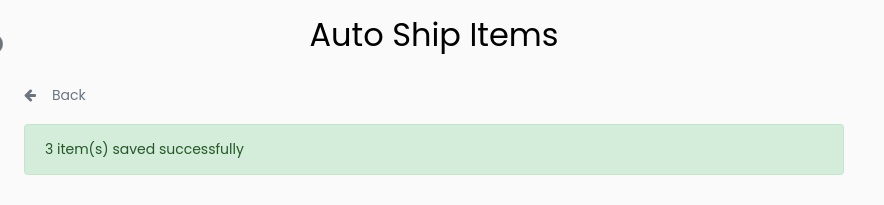
Now hit Back icon to go back to main screen.
Edit Signe Sku
If you need to edit any sku current status simple click on edit icon, and it brings up this dialog, change the current status and hit save.
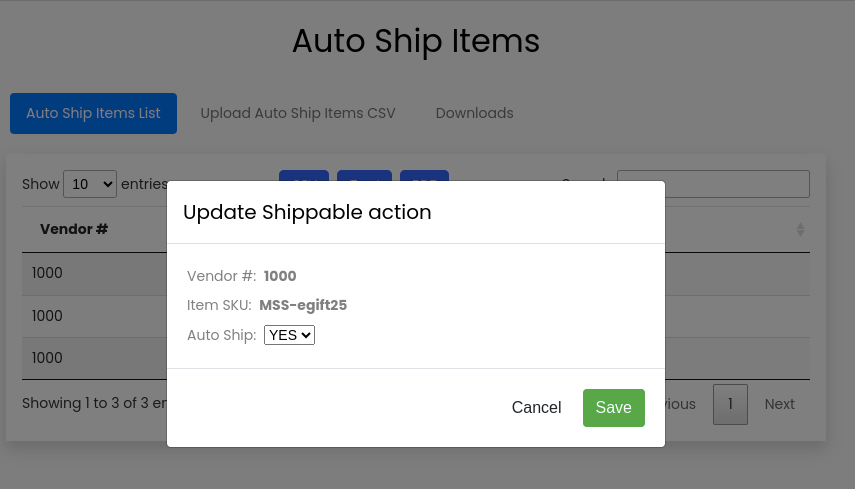
Thanks.