Reports Module Documentation
Introduction
The Reports section provides comprehensive access to various types of business and operational data, allowing users to analyze, monitor, and extract key insights for informed decision-making. This module is divided into multiple specialized report pages, each designed to serve a specific business function—whether it's tracking vendor payments, managing product data, or reviewing order activity.
Each report is built with advanced filtering capabilities, data export features, and structured column layouts to ensure both usability and accuracy. Below is a detailed breakdown of each available report under the Reports section.
1. Vendor Payment Deposits
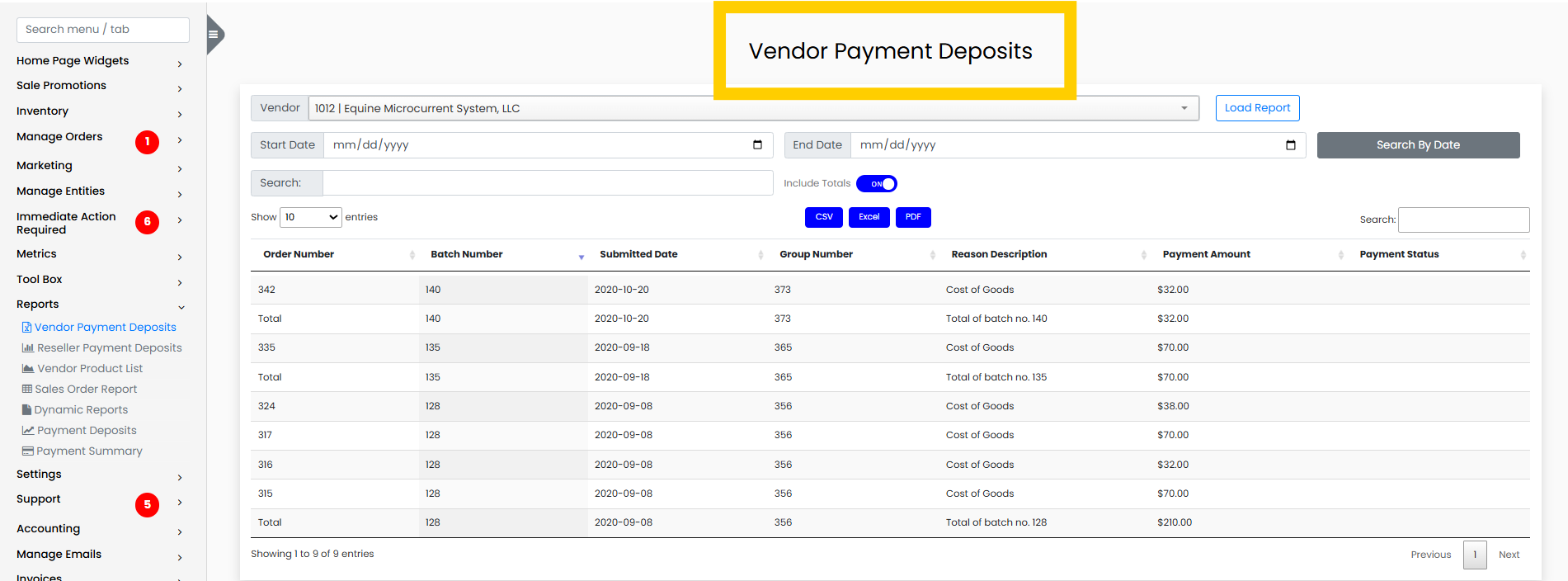
Purpose and Overview
The Vendor Payment Deposits report provides a detailed log of all payments made to vendors. This is primarily used by accounting teams, finance departments, and operations staff to audit vendor payments, verify transaction statuses, and reconcile financial records.
Payments are grouped into batches and include contextual metadata such as submission dates and reasons for each deposit.
Report Columns and Descriptions
| Column Name | Description |
|---|---|
| Order Number | Unique identifier for the vendor order associated with the payment. |
| Batch Number | Identifier for the batch in which the payment was submitted. |
| Submitted Date | The date the payment was submitted. |
| Group Number | Group identifier used for batch processing. |
| Reason Description | Explanation or reason for the payment transaction. |
| Payment Amount | Total amount paid to the vendor. |
| Payment Status | Current status of the payment (e.g., Pending, Completed, Failed). |
Functional Capabilities
-
Filtering by Date
Filter records by Start Date and End Date using the formatmm/dd/yyyy. -
Include Totals Option
Enable a total sum for all payment amounts within the selected timeframe. -
Download and Export
Export data in formats such as CSV, Excel, or PDF. -
Advanced Search
Search by order number, batch number, or group number.
2. Reseller Payment Deposits
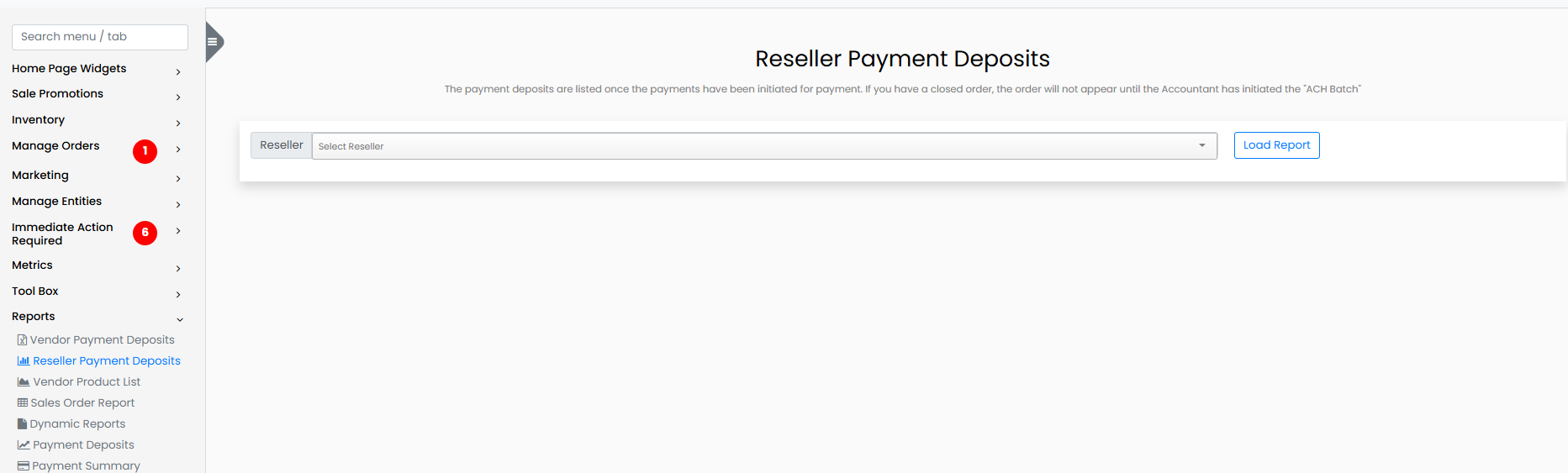
Purpose and Overview
The Reseller Payment Deposits report lists payments that have been initiated for resellers through the ACH (Automated Clearing House) batch process.
Note: Only orders that are closed and have had the ACH batch initiated by the accountant will appear in this report.
This report helps track financial payouts made to resellers and is used primarily by the accounting and finance teams.
Report Columns and Descriptions
| Column Name | Description |
|---|---|
| Order Number | Unique identifier for the reseller order. |
| Batch Number | The ACH or payment batch ID. |
| Submitted Date | Date the payment was submitted. |
| Group Number | Grouping identifier for the batch process. |
| Reason Description | Context or rationale for the payment. |
| Payment Amount | Total amount paid to the reseller. |
| Payment Status | Status of the payment (e.g., Completed, Pending, Failed). |
Functional Capabilities
-
Date Range Filtering
Filter results using the submission date range. -
Export Options
Download reports in Excel, CSV, or PDF formats. -
Search Functionality
Search by order number, batch ID, or status.
3. Vendor Product List
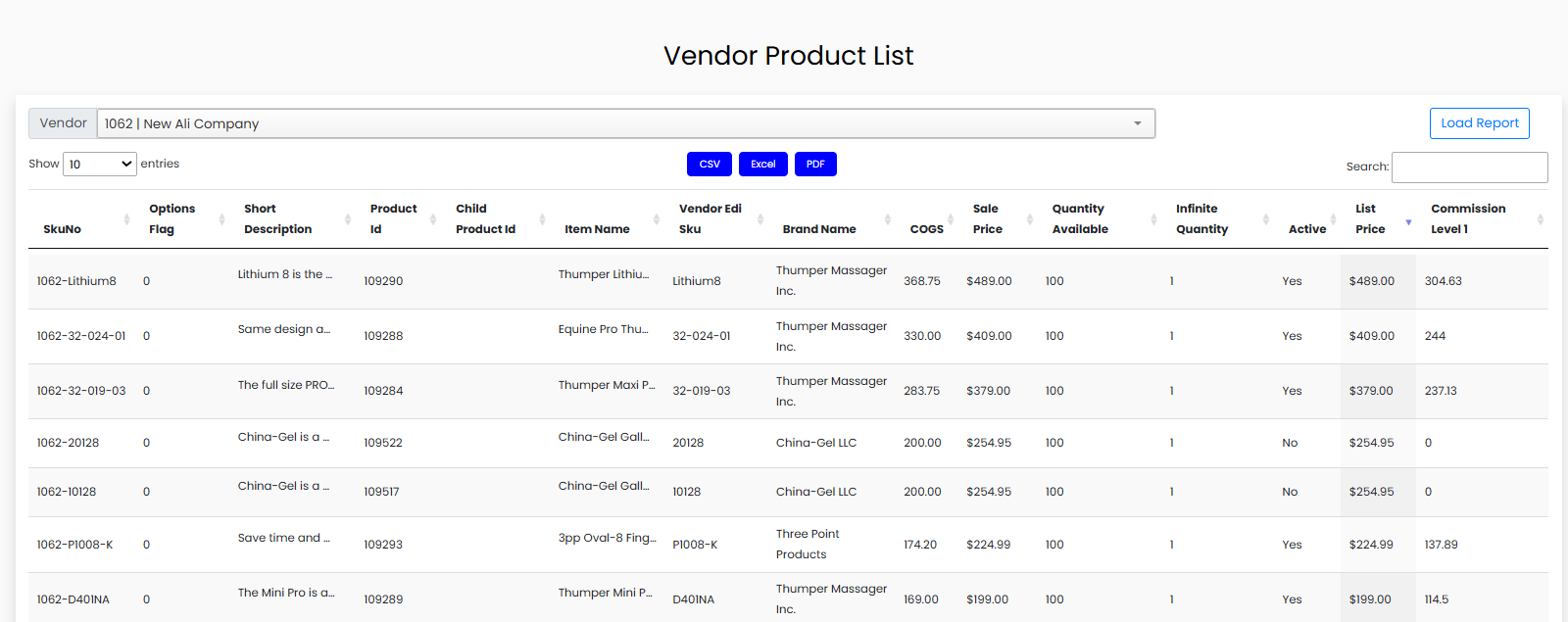
Purpose and Overview
The Vendor Product List report displays a comprehensive inventory of all vendor-supplied products. It includes product metadata such as SKU numbers, pricing, quantities, and commission levels.
This report supports inventory planning, product lifecycle analysis, and vendor audits.
Report Columns and Descriptions
| Column Name | Description |
|---|---|
| SkuNo | Stock Keeping Unit; unique product code. |
| Options Flag | Indicates if the product has variants (e.g., size, color). |
| Short Description | Brief description of the product. |
| Product Id | Internal unique product identifier. |
| Child Product Id | Identifier for a product variation. |
| Item Name | Full product name. |
| Vendor EDI Sku | Vendor-specific SKU used in EDI transactions. |
| Brand Name | The brand under which the product is marketed. |
| COGS | Cost of Goods Sold (what the vendor charges). |
| Sale Price | Retail price of the product. |
| Quantity Available | Number of units currently in stock. |
| Infinite Quantity | Indicates if the product has unlimited availability. |
| Active | Product status (Active or Inactive). |
| List Price | Manufacturer’s suggested retail price (MSRP). |
| Commission Level 1 | Commission tier applicable to the product. |
Functional Capabilities
-
Inventory Filters
Filter products by availability, active status, or brand. -
Export Capabilities
Export full product lists for vendor sharing or internal review. -
Search Support
Search by SKU, product name, or brand.
4. Sales Order Report
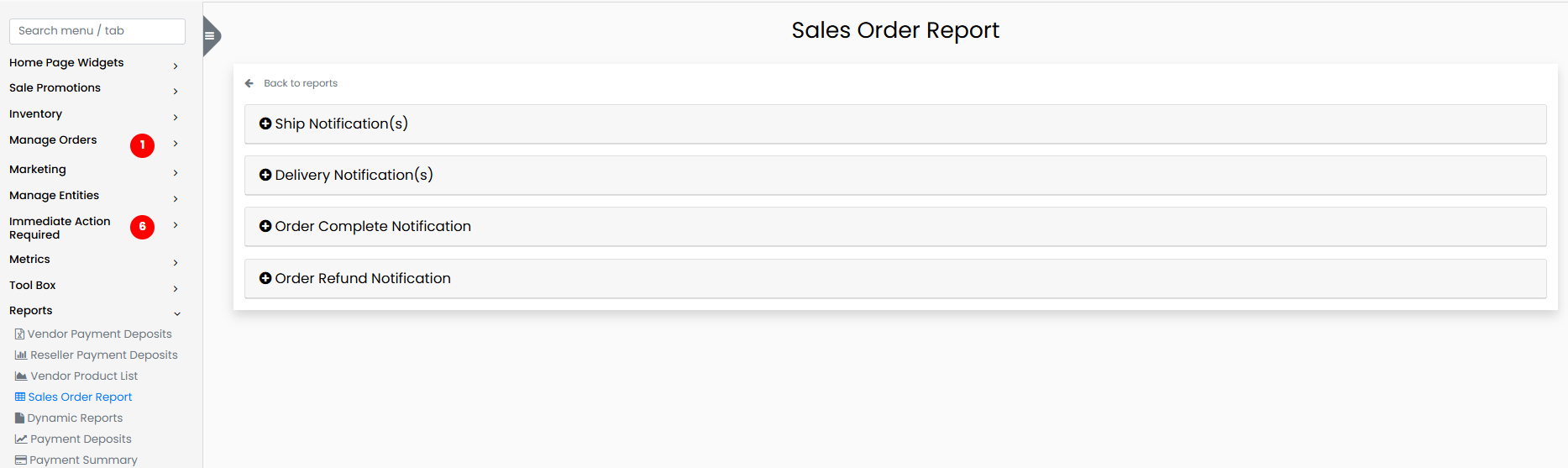
Purpose and Overview
The Sales Order Report offers a detailed view of order-level transactions. It includes customer information, order statuses, delivery notifications, and refund tracking. This report supports customer service teams, sales departments, and logistics in understanding order flow from placement to fulfillment.
Filtering Options
| Filter Category | Filter Options |
|---|---|
| Parties Involved | Vendor, Reseller |
| Dates | Order Date, Close Date, Start Date, End Date (mm/dd/yyyy) |
| Order Details | Order Number, Filter By (All, Completed, Refunded, In Progress, etc.) |
| Customer Details | Name, Email Address, Address, State, City, Zip Code |
| Address Filters | Billing Address, Shipping Address |
Notification Types
- Ship Notifications: Sent when items are shipped.
- Delivery Notifications: Confirm delivery of the order.
- Order Complete Notifications: Sent once the order is finalized.
- Order Refund Notifications: Sent when an order is refunded (partially or fully).
Functional Capabilities
-
PDF Order View
Generate a PDF summary for each order with all related data. -
Advanced Filtering
Filter by time period, customer data, location, and order status. -
Export Features
Export filtered reports for use by customer service, fulfillment, or finance.
5. Dynamic Reports Documentation
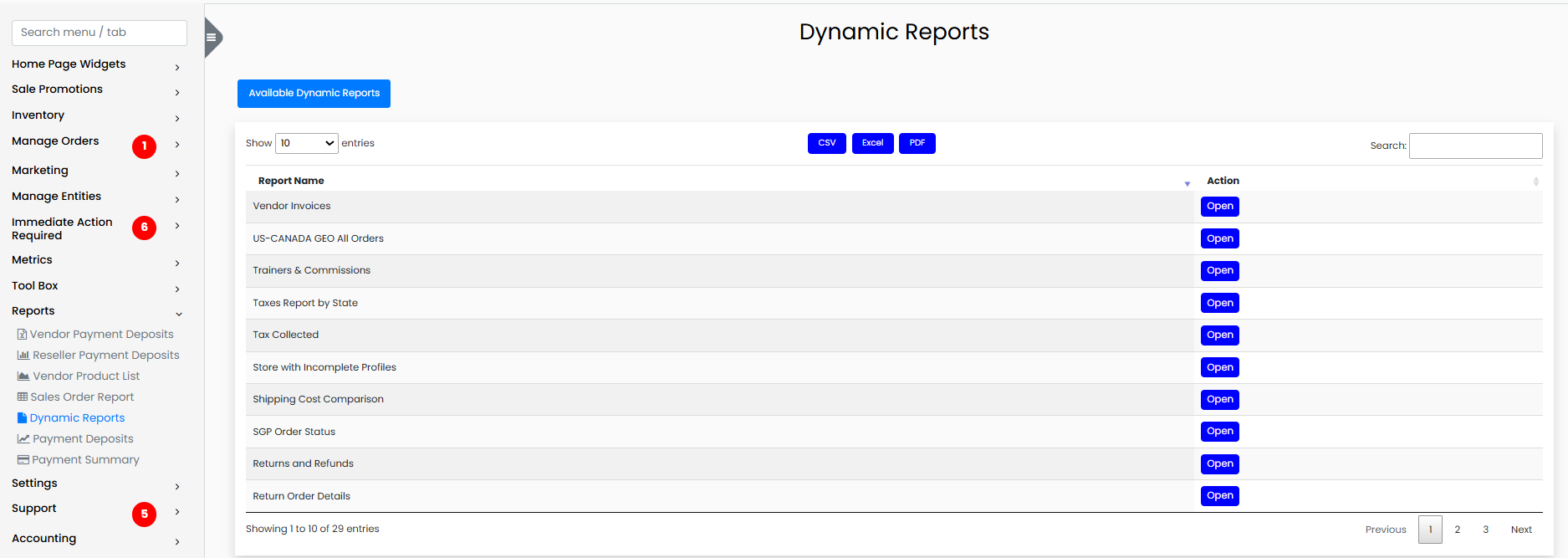
Overview
The Dynamic Reports section includes a diverse set of reports tailored to different departments and operational needs. These reports provide insights into finances, compliance, logistics, sales, inventory, and user permissions. Each report is pre-configured to surface specific datasets and allows users to dynamically filter, search, and export the results.
Below is a comprehensive description of each dynamic report, detailing what it includes, what it doesn’t, and its primary purpose.
1. Vendor Invoices
Description:
Displays all invoices issued by vendors including invoice numbers, amounts, issue dates, due dates, and statuses.
Includes: - Vendor Name - Invoice Number - Invoice Date - Due Date - Invoice Total - Payment Status
Excludes: - Internal expense reports - Non-invoice vendor transactions
2. US-CANADA GEO All Orders
Description:
Lists all orders placed from or shipped to the US and Canada regions. Useful for region-based analysis or logistics coordination.
Includes: - Orders filtered by US/Canada shipping or billing addresses - Regional shipping methods
Excludes: - International orders (outside US/Canada) - Orders without a valid region code
3. Trainers & Commissions
Description:
Tracks trainer-related commissions earned through sessions, sales, or program participation.
Includes: - Trainer Name - Commission Type - Commission Amount - Associated Orders or Sessions
Excludes: - Sales with zero commission - Non-commission-based training
4. Taxes Report by State
Description:
Breakdown of tax collected by U.S. state across all eligible transactions.
Includes: - State Name - Order Count - Total Tax Collected - Taxable Sales
Excludes: - Non-taxable transactions - International tax records
5. Tax Collected
Description:
Shows a detailed view of all tax collected regardless of region.
Includes: - Order ID - Customer Location - Tax Jurisdiction - Tax Amount
Excludes: - Non-taxable orders - Refunded taxes (unless specified)
6. Store with Incomplete Profiles
Description:
Identifies stores or resellers missing critical profile data (e.g., address, tax ID, permissions).
Includes: - Store Name - Missing Fields (e.g., Tax ID, Email, Phone)
Excludes: - Fully completed profiles
7. Shipping Cost Comparison
Description:
Compares actual shipping costs against expected or estimated costs to identify overages or savings.
Includes: - Carrier Used - Expected Cost - Actual Cost - Difference
Excludes: - In-store pickups - Orders without shipping cost data
8. SGP Order Status
Description:
Focused on order status tracking specifically for SGP (Singapore) market.
Includes: - SGP Order ID - Status (Pending, Shipped, Delivered) - Shipping Method - Delivery Date
Excludes: - Non-SGP orders
9. Returns and Refunds
Description:
Tracks all orders that have been returned or refunded in full or in part.
Includes: - Order ID - Return Reason - Refund Amount - Date Processed
Excludes: - Exchanges - Canceled orders not processed as refunds
10. Return Order Details
Description:
Provides item-level detail for returned orders.
Includes: - SKU - Quantity Returned - Return Type (Full/Partial) - Restocking Fee (if applicable)
Excludes: - Non-returnable items
11. Recommendation Conversion Year / Month
Description:
Shows recommendation conversion metrics over time (by year/month).
Includes: - Month/Year - Number of Recommendations - Conversion Rate - Orders from Recommendations
Excludes: - Non-conversion data - Anonymous traffic
12. Recommendation Conversion
Description:
Aggregate view of recommendation performance.
Includes: - Recommendation Source - Number of Views - Clicks - Conversions
Excludes: - Recommendations without tracking
13. QB Vendor Shipping Reconciliation
Description:
Cross-checks vendor shipping costs with QuickBooks records to identify discrepancies.
Includes: - Vendor Name - QB Shipping Cost - System Shipping Cost - Variance
Excludes: - Non-QB integrated vendors
14. QB Vendor Item Reconciliation
Description:
Compares vendor product items between internal system and QuickBooks.
Includes: - Item Name - SKU - COGS Discrepancy - Inventory Differences
Excludes: - Vendors not synced with QB
15. Products Single SKU List
Description:
List of products with only a single SKU (no variants or child items).
Includes: - SKU - Item Name - Sale Price - Stock Quantity
Excludes: - Parent-child grouped products
16. Products Parent SKU List
Description:
Shows parent SKUs that have multiple child SKUs or variants.
Includes: - Parent SKU - Product Name - Variant Count - Active Status
Excludes: - Single SKU items
17. Products Child SKU List
Description:
Detailed view of all child/variant SKUs.
Includes: - Child SKU - Parent SKU - Attributes (size, color) - Stock Quantity
Excludes: - Standalone SKUs
18. Permission Not Assigned to CBP
Description:
Lists system permissions not currently assigned to any CBP (Customs Border Protection) user roles.
Includes: - Permission Name - Description - Last Used
Excludes: - Assigned permissions
19. Permission Not Assigned to Any
Description:
Lists system permissions that are not assigned to any user or group.
Includes: - Unused Permissions - Potential Risk Tags
Excludes: - Permissions currently in use
20. Orders
Description:
General-purpose order report listing all orders in the system.
Includes: - Order Number - Customer Info - Order Total - Status
Excludes: - Archived or deleted orders
21. Order Status
Description:
Current status of all active orders.
Includes: - Order ID - Status (Pending, Shipped, Delivered, etc.) - Last Update
Excludes: - Completed orders older than defined threshold
22. Order Details
Description:
Detailed view of order items, payment, customer, and shipping info.
Includes: - Line Items - Payment Method - Tracking Info
Excludes: - Non-finalized carts
23. Open Orders Greater than 3 Days - 7th Day Cancel
Description:
Identifies orders that have remained open for over 3 days. Highlights those eligible for automatic cancellation on the 7th day.
Includes: - Open Order Age - Customer Name - Items Pending - Auto-Cancel Eligibility
Excludes: - Closed or fulfilled orders
24. Inventory Display Shipping
Description:
Displays current inventory tied to specific shipping configurations.
Includes: - SKU - Warehouse Location - Shipping Method
Excludes: - Items not available for shipping
25. Inventory Cost to Price Ratio Greater Percent
Description:
Highlights products where the cost-to-sale-price ratio exceeds a defined percentage (e.g., 80%).
Includes: - SKU - Cost - Sale Price - Margin %
Excludes: - Items with incomplete pricing data
26. Inventory
Description:
Complete inventory snapshot across all vendors and warehouses.
Includes: - SKU - Quantity on Hand - Reorder Level - Vendor
Excludes: - Archived items
27. Donations
Description:
Tracks donations made via the platform—either as a separate order or an add-on to purchases.
Includes: - Donation ID - Donor Name - Amount - Cause/Fund
Excludes: - Refunded donations
28. Category Name List
Description:
Lists all active and inactive product categories in the catalog.
Includes: - Category Name - Parent Category - Active Status
Excludes: - Deleted categories
29. Audit Issue Report for Capture Discrepancies
Description:
Identifies financial or inventory capture discrepancies. Useful for internal audits and error resolution.
Includes: - Order or Transaction ID - Type of Discrepancy - Timestamp - User Involved
Excludes: - Fully reconciled transactions
Final Notes
Dynamic Reports are configurable, and columns or filters may evolve depending on business rules, user permissions, and system enhancements. Access to some reports may be limited based on user roles, department, or data governance policies.
6. Payment Deposits Report (Vendor / Store)
Purpose
The Payment Deposits report provides a centralized view of all financial transactions initiated toward vendors or stores. This report is essential for accounting, finance, operations, and reconciliation teams. It tracks the full lifecycle of a deposit—from order identification to payment batch processing, including provider status and any associated errors.
This report is particularly helpful in identifying failed payments, troubleshooting issues with payment providers, and verifying that all vendors or stores have been paid correctly and on time.
Report Columns and Description
| Column Name | Description |
|---|---|
| Vendor / Store No | Unique identifier for the vendor or store receiving the payment. |
| Order Number | The order ID associated with the payment. |
| Batch Number | The ID of the batch in which the payment was grouped and processed. |
| Submitted Date | The date the payment was submitted for processing. |
| Group Number | Identifier used to group related payments (e.g., by vendor group). |
| Reason Description | Explains why the payment was issued (e.g., Order Fulfillment, Adjustment). |
| Payment Amount | Total amount paid to the vendor/store in the transaction. |
| Payment Status | Internal status of the payment (e.g., Completed, Pending, Failed). |
| Payment Provider Status | Status returned by the external payment provider (e.g., Success, Error). |
| Error Message | If applicable, displays the error returned by the payment provider. |
Functional Capabilities
-
Search & Filtering
- Filter by:
- Vendor / Store No
- Order Number
- Batch Number
- Payment Status
- Date Range (
mm/dd/yyyyformat)
- Useful for finding specific payments or identifying payment failures.
- Filter by:
-
Download & Export
- Export report data in CSV, Excel, or PDF format for audits or sharing with other departments.
-
Totals Calculation
- Option to include total payment amount based on filtered results.
- Useful for reconciliation or monthly financial summaries.
Use Cases
-
Accounting & Finance
- Verify that all vendors/stores were paid in the correct amount.
- Identify failed or incomplete payments.
- Cross-reference with batch numbers and payment dates.
-
Operations
- Investigate payment delays.
- Coordinate with vendors or stores about payment confirmations.
-
IT & Support
- Debug failed transactions using
Payment Provider StatusandError Message. - Communicate with payment gateway support using specific batch or error data.
- Debug failed transactions using
What’s Included
- All successfully submitted and failed payment deposits.
- Both internal and external (provider) payment statuses.
- Full batch tracking and grouping logic.
What’s Not Included
- Payments that have not yet been submitted (i.e., pending review).
- Manual or off-system payments not tracked via batch process.
- Orders that are not yet finalized or approved for payment.
Notes
- Ensure roles with access to this report have appropriate permissions, especially since it contains sensitive financial and vendor information.
- Any error messages should be logged and investigated promptly to avoid delayed vendor payments.
7- Payment Summary Report
Purpose
The Payment Summary Report is designed to provide a comprehensive financial breakdown for each order. It serves as a key resource for the finance, accounting, and operations teams to evaluate profitability, vendor cost structures, applied discounts, and platform-specific fees (such as ECN fees and commissions).
This report can be used for monthly reconciliations, profitability analysis, and financial audits. It provides both absolute values and percentage metrics to help stakeholders evaluate business performance per order.
Report Columns and Descriptions
| Column Name | Description |
|---|---|
| Order Close Date | The date when the order was marked as fully completed or closed. |
| Order Date | The original date when the order was placed. |
| Order Number | Unique identifier assigned to the order. |
| CBP Profit | The total profit earned by the CBP (your company) from this order. |
| CBP Profit % | The profit margin percentage earned by CBP, calculated as a percentage of the total sales. |
| Store Number | The store or reseller ID associated with the order. |
| Order Total Sales | The full sale amount before discounts, including tax and shipping. |
| Vendor Product Sales | Total sales amount attributed to vendor-supplied products. |
| Vendor # | The unique identifier for the vendor(s) associated with the order. |
| COGS | Cost of Goods Sold — the cost incurred to procure or produce the goods. |
| COGS % | COGS as a percentage of Order Total Sales. |
| Vendor Shipping | Shipping cost charged by the vendor, if any. |
| Sales Tax | Total tax collected from the customer on this order. |
| eStore Comm. | Commission earned by the eStore on the order. |
| eStore % | Commission percentage calculated based on order or vendor sales. |
| ECN Fee | Electronic Commerce Network fee charged on the order (if applicable). |
| ECN Fee % | ECN fee as a percentage of the order value. |
| Discount Code | Any promotional or discount code applied to the order. |
| Discount Amount | The monetary value of the discount applied. |
| New Order Total | Final payable amount by the customer after discounts and before taxes. |
Functional Capabilities
-
Search and Filtering
- Filter by:
- Order Date / Close Date
- Store Number
- Vendor #
- Discount Code
- Ranges for COGS %, Profit %, etc.
- Search by specific Order Number for deep dives.
- Filter by:
-
Export Options
- Export data to CSV, Excel, or PDF for monthly reconciliation, audits, or internal reporting.
-
Calculations
- Automatically calculates percentage-based metrics like:
- CBP Profit %
- COGS %
- eStore %
- ECN Fee %
- Automatically calculates percentage-based metrics like:
-
Totals and Averages
- Aggregate totals and averages for profits, sales, COGS, and fees.
What’s Included
- All finalized (closed) orders.
- Detailed financial breakdown at the order level.
- Vendor, store, and product-related financial metrics.
- Full discount and fee history.
Notes
- Ensure profit percentages are interpreted correctly:
- Example: CBP Profit % =
CBP Profit ÷ Order Total Sales × 100
- Example: CBP Profit % =
- COGS and Vendor Product Sales are often used together to analyze margin efficiency.
- Any orders with negative profit should be reviewed for potential loss-leaders or errors.
General Features (Applicable to All Reports)
-
Export Support
Export any report in multiple formats including CSV, Excel, and PDF. -
Real-Time Filters
Filters apply changes instantly to refine results quickly. -
Search Across Fields
All reports support keyword searches to locate specific entries. -
Pagination & Sorting
Results are paginated and can be sorted by column headers. -
Role-Based Access Control
Sensitive data is only visible to users with appropriate roles.
Conclusion
The Reports Module is a robust analytics tool designed to offer users comprehensive visibility into business operations. By combining dynamic filters, detailed data columns, export options, and flexible search features, each report serves a specific purpose while supporting broader business needs. Whether you're a finance professional verifying transactions, a product manager reviewing vendor inventory, or a support agent resolving order issues, the Reports module empowers you with the information you need to perform your role effectively.